xDrip+ setup for use with CamAPS FX and Dexcom Share
Disclaimer: The steps below are purely a setup guide based on other online resources and available applications. Users use this guide at their own risk.
Full xdrip+ Github page can be found here: https://github.com/jamorham/xDrip-plus
Full xdrip+ Github page can be found here: https://github.com/jamorham/xDrip-plus
Using xdrip+ and the methods below should be used as an addition to the monitoring options provided by CamAPS FX - this is not an "official" and supported monitoring option and should not be depended on as the primary method for monitoring.
NOTE 1: It seems its not possible to add followers from xdrip+, I never had to do this step as we already had followers setup from the dexcom app. From reading in the xdrip Facebook group followers should be setup in the Dexcom apps before moving to xdrip (and in the case of this guide before moving to CamAPS).
Update - new section added on how to add additional followers at the end or can be found here.
NOTE 2: Some users seem to be having issues with using a Dexcom account that has a username as an email address (this was introduced for more recent accounts), even though xdrip+ seems to have a fix for this earlier this year.
Setting up a dependent account and using these credentials may be a workaround if you have this issue but I've not been able to test this myself. (https://www.dexcom.com/en-us/faqs/how-do-i-create-a-dependent-account)
Update - new page added on steps to follow if your Dexcom account is an email address - here.
Step 1:
On the phone running CamAPS FX download the latest xDrip+ nightly build from here:
Step2:
Download the latest xDrip+ nightly build .apk.
Click Assets and the drop down will reveal the .apk file.
Click it to download it:
Step 3:
From Chrome click the 3 dots in the top right corner and click "Downloads" to find the downloaded file:
Step 4:
Tap on the xDrip-plus-xxxxx.apk file downloaded to install the app.
Any any prompts around permissions or Play Protect set accordingly to allow the app to be installed:
Step 5:
xDrip+ is now installed, open the app and accept all the terms and license agreements, select mmol/L or mg/dl and you'll see the screen the below:
Step 6:
Tap the 3 lines in the top left to open the menu and tap Settings:
Tap "Hardware Data Source":
Select "Companion App (screenshot above was taken before app update)"
You will get a popup asking for permissions:
Press OK, tap the switch next to xDrip plus to allow Notification Access and then tap Allow when prompted:
xDrip+ will now be reading BG values from CamAPS FX app
(you will only see the latest BG reading, there is no backfill)
The next steps continue to setup Dexcom Share / Follow access.
Step 8:
Tap "Dexcom Share Server Upload":
Tick "Upload BG values as Dexcom Share"
Untick "Dexcom USA based account" (unless based in USA):
Tap the "Dexcom Account Login" and "Dexcom Account Password" options and enter you Dexcom account details (same as Clarity).
Note - if you Dexcom account is an email address and not a username, you need to follow the additional steps found here. If you do not follow these additional steps data will not upload.
There is no need to enter 10-char Dexcom receiver serial.
Adding additional Dexcom Followers when using xdrip+:
As mentioned in Note 1, it seems it is not possible to manage followers using the xdrip+ app.
To add new followers this must be done from the original Dexcom app.
You can install the Dexcom G6 App (not the follower app) on any phone to setup followers.
This should not be the phone where CamAPS FX is installed to avoid any conflict. In the steps below it was done on an iPhone which is also acting as a follower.
Step 1:
Install Dexcom G6 app and login with the primary Dexcom account (same as clarity):
Step 2:
Click through all the steps (watch the start of the videos where required). Allow any permissions when prompted.
When asked for the sensor code say "No Code".
When asked for the transmitter ID add a dummy ID such as "710000".
Note - 000000 in the picture below is invalid
Step 3:
You will see the transmitter is attempting to pair. Now click the share option in the top right:

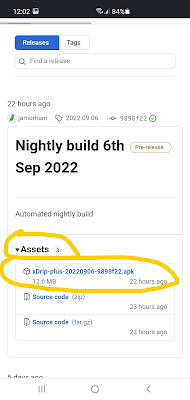

















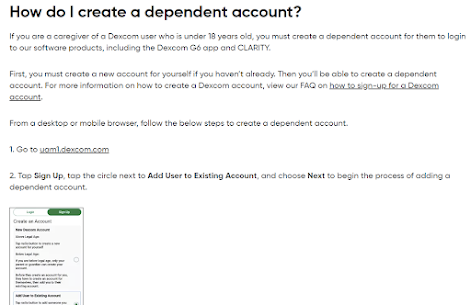
Comments
Post a Comment